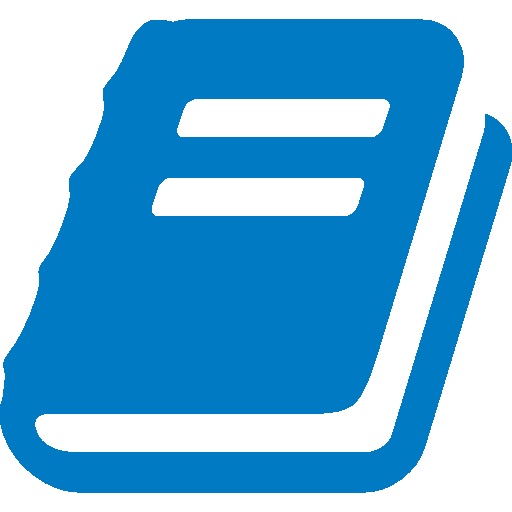Getting Started
Start Here! Learn the basics of Innoslate about concepts such as account management, concepts, managing projects, and more.
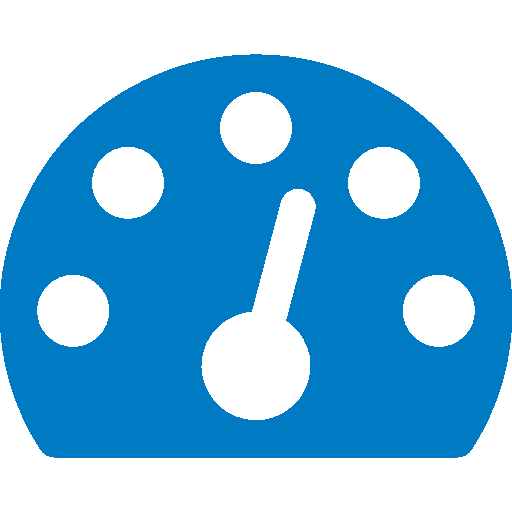
General Dashboards
Dashboards are the hub for each phase of the lifecycle: Projects, Diagrams, Documents, Compilation, Charts, Test Center, DoDAF and more.
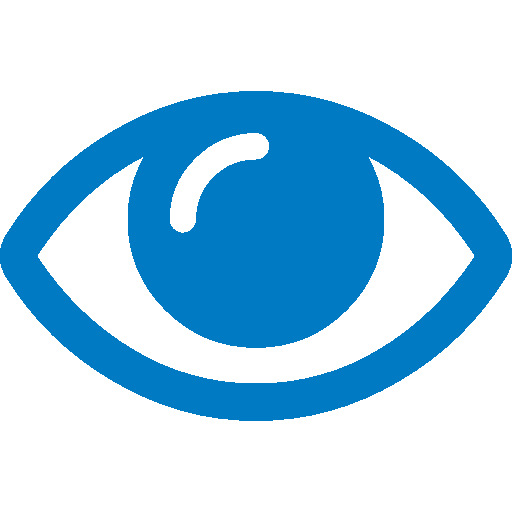
Views
Views give you a view into the information. Learn more about Database View, Entity View, Compilation View, and Test Suites View.
Widgets
Dashboards are made up of widgets to keep your work organized. Add information, diagrams, comment feeds, Charts, and Analysis Widgets.
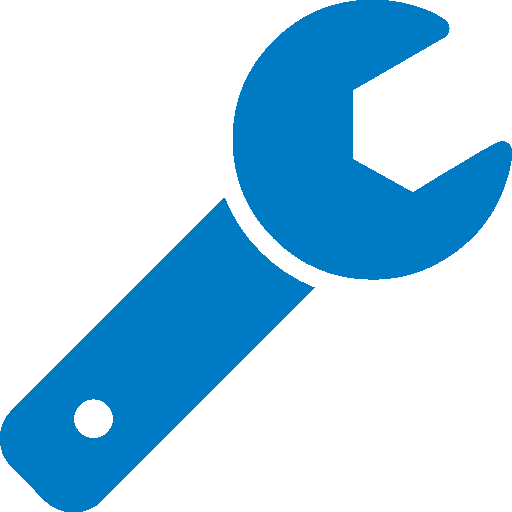
Tools
Innoslate tools enhance user experience, using the Simulators, Import analyzer, Rollup, SRD Generator, Schema Editor, Traceability, and more.
Integrations
Take Advantage of the Integration tools available on the platform such as GitHub, STK, MATLAB, ChatGPT, and more.
Administrator's Guide
Use the Admin Guide to learn about the Administrator's as well as Innoslate Enterprise Products available.